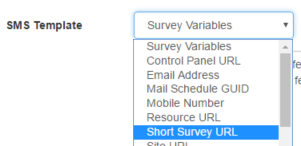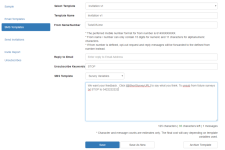Creating Survey Invitation
Setting Up an Email Invitation
To set up an email invitation template:
- Ensure the correct project is selected via the drop-down list

- Click on the Email Templates button
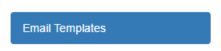
- Enter the following template details:
- A name for the template
- Name and address from which the email will be sent
- Reply To address (optional - leave this field blank if all replies to the invitation are to go to the same email address that has already been entered as the from address)
- The subject line for the email
- Select the required privacy policy from the drop down list – the selected policy will automatically appear in the footer of your email.
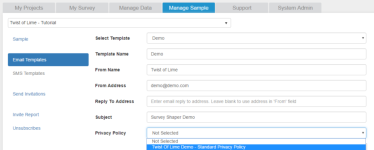
- Compose the email invitation itself by simply typing or pasting text into the html editor.
- Insert sample variables where required via the survey variables drop-down box to personalise the text
- Insert the survey link using the sample variable drop down [@SurveyURL]
- Create a hyperlink for the survey URL by clicking on insert link and then copy the survey URL to the URL field and click OK
- Include an unsubscribe link, by selecting [@UnsubscribeURL] from the sample variable drop down. Click insert link and update the URL as per the previous step
- Add images and format text as desired
- To save a new invitation template, click Save New, otherwise just click save to save the current invitation
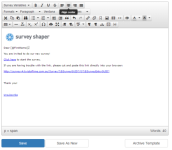
Setting Up an SMS Invitation
To set up an SMS invitation template:
- Ensure the correct project is selected via the drop-down list

- Click on the SMS Templates button
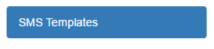
- Enter the following template details:
- A name for the template
- Name or phone number from which the SMS will be sent
- Reply to email address (optional)
- An unsubscribe keyword
- Compose the SMS invitation itself by simply typing or pasting text into the html editor.